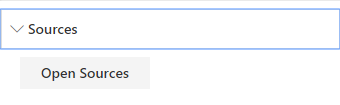
To connect the web part to a list, click on the Open Sources button. The list options will be shown:
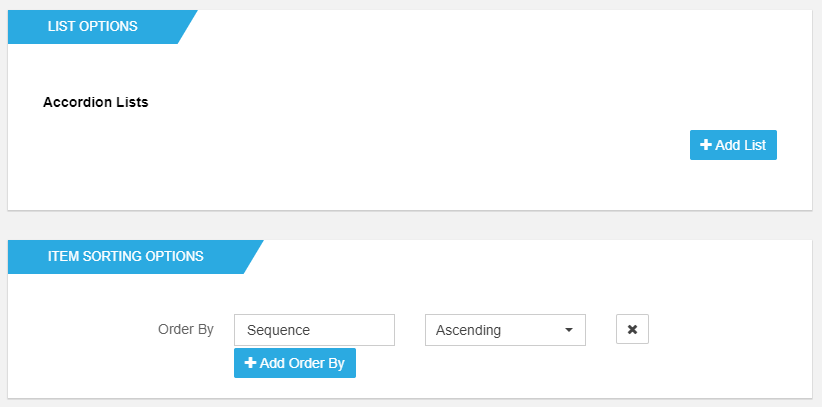
-
On Accordion Lists, click Add List
-
On the first text box insert one of the two:
- The URL of the list you created
- A URL of a site collection
Use relative paths for this field. So instead of using an URL like "https://company.sharepoint.com/sites/Home”, you should use something like “/sites/Home/”.
-
On the second box, select the list you have created to be used if not already selected;
-
On Filtering Options section, select how you want to filter your items:
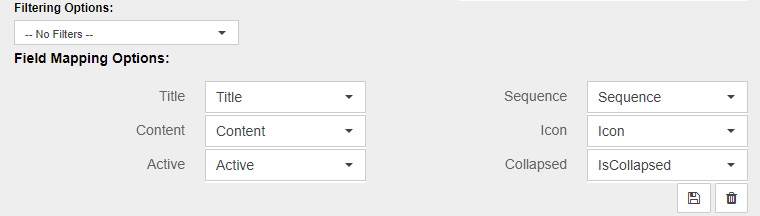
-
No Filters All the items from your list will be retrieved and displayed on the web part.
-
CAML Query: This advanced option gives you full control over how you filter your results. Selecting this option, a text field appears to write your own CAML Query. We recommend the use of the free to use tool U2U Caml Query Builder, to help write CAML Queries.
-
Other Options : Under the first 2 options, your list views will be listed.
-
On the Field Mappings section, map the fields from the list with the fields of the web part
You will find dropdowns for each of the web part's fields. These dropdowns include all the columns in your list's selected view. Select which column corresponds to which field or select No Mapping when nothing fits the bill. If you want to repeat the same column for different fields that's ok too.
-
-
When you're done, lock your selection by clicking the save icon.
You can create a BindTuning Accordion list using the panel, for more information about this, visit the create a list.